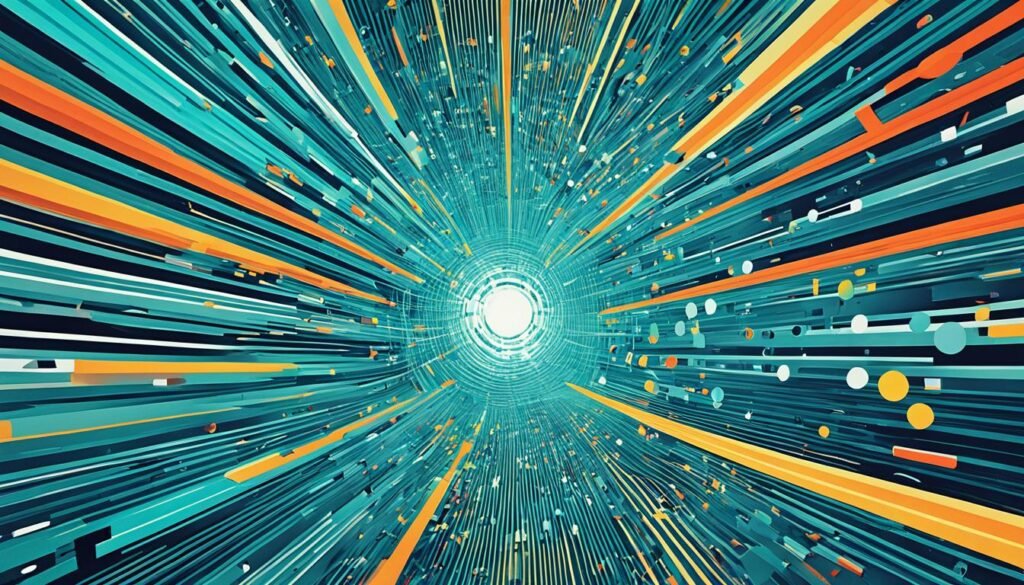Ever curious about how often your Spypoint camera talks to you? How regularly it sends updates or photos? This happens based on the camera’s “transfer frequency” setting. This setting decides how often your camera and app communicate. Let’s explore how the Spypoint communication frequency works and how it improves your experience.
You can set how often your Spypoint camera sends photos through the transfer frequency. What does this mean for you? For instance, choosing six times a day means you’ll get photos every four hours, if available. This setup keeps you updated on your camera’s activity all day.
Wondering how to change your camera’s transfer frequency? And do you know the role of signal strength and network in this? We will look into these topics next. They will give you tips on managing your Spypoint camera’s communication frequency.
Adjusting Transfer Frequency on Spypoint Cameras
Spypoint cameras let you change the transfer frequency with their app. You can set the camera’s upload times to fit your needs.
If you pick six times a day, starting at 7am, photos upload every four hours. Keep in mind, any changes to the transfer frequency start at the next scheduled time.
If you change the transfer frequency at 2pm, the next upload is at 7pm. This lets you adjust how often the camera sends photos, based on what you need.
Customizing Remote Access Frequency
You can also change how often you remotely access the camera through the Spypoint app. Remote access means checking photos and camera details from your phone or tablet.
The remote access frequency usually matches the transfer frequency. So, if the transfer is set for six times a day, you can see photos just as often. But, you can choose to have remote updates more or less often if you want.
The timing of photo uploads and when you can see them on the app are closely linked. The upload schedule affects how often photos are sent. The remote access setting controls when you can view these photos on the app.
Let’s say you set the camera to send photos every four hours but want updates every two hours. You’ll get to see updates more often than the camera sends them. This gives you quicker access to what’s happening on camera.
Adjusting Transmission Intervals
Changing how often the camera sends photos is a key feature of Spypoint cameras. It means you can get updates as often as you like, to match what you’re using the camera for.
If you’re watching wildlife and want lots of updates, you might choose every two hours. But if saving battery and data are important, you might pick every eight hours.
The frequency of photo updates impacts the camera’s battery life and data usage. More updates use more data and drain the battery faster. Fewer updates save on both.
| Transmission Intervals | Battery Life | Data Usage |
|---|---|---|
| Every 2 hours | Shorter | Higher |
| Every 4 hours | Medium | Moderate |
| Every 8 hours | Longer | Lower |
Adjusting how often the camera sends updates helps you balance staying informed and saving resources.
Understanding Data Transfer and Signal Strength
For Spypoint cameras, having a strong signal and solid network connection is key. These factors directly impact how often data is transferred. A fast data transfer means getting photos quickly. Choosing the right location for your camera is crucial to avoid data transfer issues.
Placing your camera in the best spot helps maintain a strong connection. This lets you enjoy receiving your photos without delays.
Importance of Signal Strength
Signal strength is crucial for your Spypoint camera’s data transfer quality and speed. A stronger signal means better network connection, which leads to faster data sending. When placing your camera, search for areas with good cellular signals.
This approach ensures that you get your photos regularly. It keeps you updated with your camera’s activities without delay.
Understanding Network Connectivity
The Spypoint camera’s network connectivity affects its ability to connect with the cellular network. A steady network connection is important for smooth data transfer. Things like how far you are from cell towers can affect this.
To get the best network connection, choose locations with strong network signals and few blockages. This helps in avoiding data transfer issues.
Putting importance on signal strength and network connectivity ensures your Spypoint camera transfers data smoothly. Now, see how signal strength affects data transfer through a real example.
| Signal Strength | Data Transfer Frequency |
|---|---|
| Strong | High – Photos are transferred at regular intervals, ensuring near real-time updates. |
| Moderate | Moderate – Data transfer may take slightly longer, leading to a small delay in receiving photos. |
| Weak | Low – Data transfer may be slow and inconsistent, resulting in delays in receiving photos. |
The table above shows that a strong signal leads to frequent data transfer. You get photos almost instantly. But, a weak signal means slower photo updates from your Spypoint camera.
Knowing about signal strength and network connection helps you make better choices for your camera’s location. With the right signal and network, you’ll get faster updates and stay in the loop with your camera’s feed.
Multiple Access to Camera’s Images
The Spypoint app makes monitoring your camera easy. It lets many people see the camera’s images. This is perfect for friends who hunt together, research teams, or families sharing updates.
To let others in, they just need to download the Spypoint app and use the camera owner’s login. They can then see the photos and track the camera’s activity live. This keeps everyone up-to-date on the latest shots.
Sharing camera access means more flexibility and convenience. It boosts teamwork, improves communication, and makes monitoring better. Sharing updates is great for hunting trips or wildlife studies.
The app also makes organizing photos simple. You can make folders, label pictures, and share them on social media. Its easy-to-use design helps everyone manage photos without hassle.
With Spypoint, sharing camera updates is easy. Download the app to enjoy sharing with partners, friends, and family anytime, anywhere.
Managing Photo Limits and Billing Cycle

Understanding photo limits and billing cycles is key with a Spypoint camera. These affect your photo transfer and storage. Knowing them ensures a smooth experience.
Photo Limit
The photo limit is the max images your Spypoint camera can transfer periodically. Reaching this limit stops more images from transferring to your account. The camera, though, keeps working and saves the photos on the SD card.
Having a spypoint photo limit helps manage your camera’s storage well. By setting a limit, you get only the most relevant images. This avoids exceeding the storage of your camera or cloud.
Billing Cycle
The spypoint billing month is the period your photo limit applies. It starts on your camera’s activation date. At each billing month’s end, the photo counter resets. This lets you begin again with photo transfers.
Tracking your billing month is vital for continuous photo transfer and storage. Knowing when the photo counter resets helps you use your camera fully and stay within limits.
Photo Limit and Billing Cycle Example:
| Activation Date | Billing Month | Photo Limit |
|---|---|---|
| June 15th | 15th of each month | 1,000 photos |
For instance, if you activate your Spypoint camera on June 15th, your billing month spans from the 15th of each month. On the 15th of every month, your photo counter resets. This allows you to transfer up to 1,000 new photos each month.
Understanding the spypoint photo limit and billing month helps you handle your camera’s usage well. It ensures you don’t miss important photo transfers. Now, let’s explore transmission frequency and schedule.
Transmission Frequency and Schedule
To stay updated with your Spypoint camera’s latest captures, it’s key to get the transmission frequency and schedule right. The transmission frequency is how often your camera sends images to the app. This keeps you in the loop with real-time updates.
Imagine you set it to send images six times a day. Your camera will then send photos at set times during the day, like 8am, 12pm, 4pm, 8pm, 12am, and 4am. Picking the right times helps you keep track of the camera’s activity when it suits you.
You can also pick when the first image transfer happens. If you want the first images at 6am, just set it up that way. This lets you tailor the camera’s schedule to your liking.
Want an even more custom schedule? You can set specific working hours for the camera daily. This ensures it captures images when you find it most important. You can focus on specific times or have it monitor activity all day, whatever works best for you.
Transmit Frequency Table
| Transmission Interval | Transmit Times |
|---|---|
| Every 4 hours | 8am, 12pm, 4pm, 8pm, 12am, 4am |
| Every 2 hours | 6am, 8am, 10am, 12pm, 2pm, 4pm, 6pm, 8pm, 10pm, 12am, 2am, 4am |
| Every hour | 7am, 8am, 9am, 10am, 11am, 12pm, 1pm, 2pm, 3pm, 4pm, 5pm, 6pm, 7pm, 8pm, 9pm, 10pm, 11pm, 12am, 1am, 2am, 3am, 4am, 5am, 6am |
Controlling the transmission frequency and schedule means you always know what your camera is up to. By adjusting these settings, you’ll get the most out of your Spypoint camera. Stay up-to-date with what matters to you.
Video Function and SD Card Compatibility
Spypoint cameras come with cool features, including video function for capturing great images. But, keep in mind, they only send images and can’t send videos. If video capture is what you need, look into other cameras made for video.
Spypoint cameras work well with most SD cards you can buy. They handle SD cards from 2GB to 32GB, giving you lots of space for your pictures. For the best performance, pick a Class 4 or Class 10 SD card.
Using SD cards right is key with Spypoint cameras. Avoid micro SD cards with adapters, as they can cause problems. To have a good, trouble-free experience, just use regular SD cards meant for Spypoint cameras.
SD Card Compatibility Guidelines
When choosing an SD card for your Spypoint camera, keep these tips in mind:
- Choose an SD card with a capacity between 2GB and 32GB.
- Opt for a Class 4 or Class 10 SD card for the best results.
- Avoid micro SD cards with adapters to sidestep errors and issues.
| SD Card Capacity | Recommended Class |
|---|---|
| 2GB – 8GB | Class 4 |
| 16GB – 32GB | Class 10 |
Battery Life and Camera Runtime
Several factors affect the battery life and runtime of your spypoint camera. These include things that determine how long the camera works before needing a new battery. They also affect how many pictures or videos you can take.
A key factor is signal strength. A strong signal means better data transfer and less battery use. A weak signal, however, can drain the battery faster as it struggles to connect.
The transmission frequency also impacts how much battery your camera uses. Cameras that send data often use more power. By adjusting this frequency, you can save battery life and keep your camera running longer.
The proportion of day/night images matters too. Night images use more battery because of infrared lights. Set your camera to take fewer night shots to help the battery last longer.
Your camera’s schedule can affect its power use. Cameras that are always on use more energy. Set your camera to only work at certain times to save battery.
Choosing the right power source is crucial for battery life. Use recommended batteries like alkaline or lithium. Some cameras allow external power sources, like solar panels, to extend their runtime.
The type of acquisition (photo/video) affects how much battery is used. Videos take more power than photos. Keep this in mind if you record a lot of videos.
To extend your spypoint camera’s battery life and runtime, remember:
- Choose a spot with good signal and connectivity
- Set the transmission frequency based on what you need to monitor
- Limit night images to save energy
- Set your camera’s schedule to match your monitoring needs
- Use the recommended batteries
By taking these steps and adjusting your settings, you can make the most of your spypoint camera. This means longer battery life and more time for monitoring without interruptions.
Troubleshooting and Technical Support
It’s annoying when your Spypoint camera doesn’t work right. But, you can try some steps to fix the issue.
Start by checking your camera’s batteries. Make sure they’re in correctly and have enough power. Low battery power can make your camera act up.
Then, look at your camera’s settings. Double-check they’re set how you want them. Wrong settings might cause problems like missing uploads or connection issues.
If things still aren’t right, your camera’s software might need an update. Go to the Spypoint website to find any new firmware updates. Follow the instructions to install them. These updates usually solve known problems and make your camera work better.
Need more help? Spypoint’s technical support team is ready to assist you. You can contact them through their website, chat, email, or phone. They’re dedicated to offering great customer service and solving any problems with your Spypoint camera.