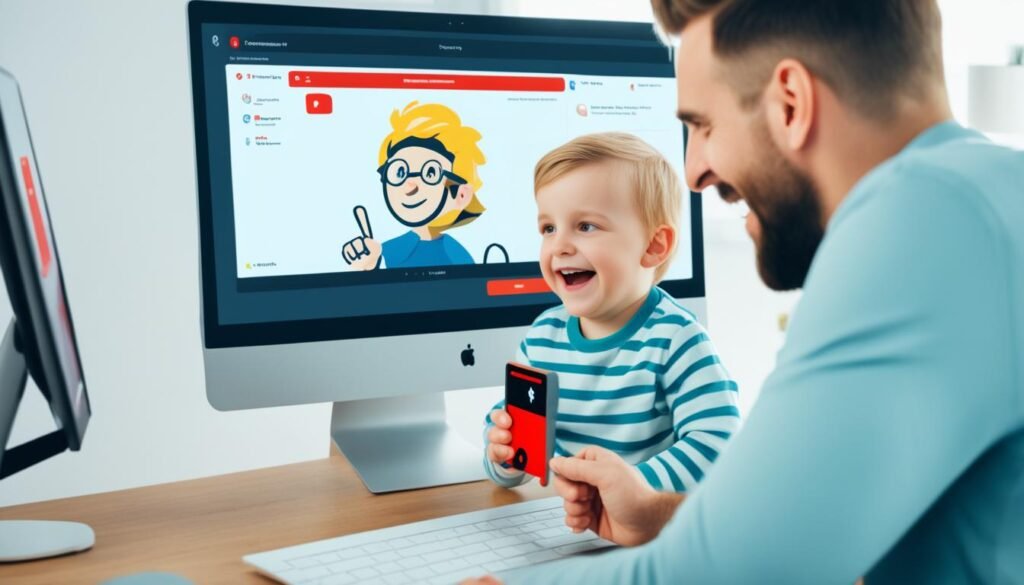Worried about what your child watches on YouTube? The platform has countless videos, making it tough to monitor safe content. Luckily, YouTube’s parental controls and settings are here to help. They make it easier to manage what your kids see.
This guide will show you how to use YouTube parental controls. Learn to set restrictions and control what your child watches online. We’ll talk about kid-friendly apps and other useful tools too.
Want your child to watch safe, suitable content on YouTube? We’ll help you make that happen. Let’s explore how to keep your child’s viewing safe and enjoyable.
How to Set Up Restricted Mode on YouTube
YouTube has a feature called Restricted Mode. It filters out mature content on certain devices or browsers. By using this setting, you make YouTube safer for your child. This feature works differently from age-restricted content and is simple to turn on in the YouTube app or on the website.
To set up Restricted Mode:
- Open the YouTube app or visit the YouTube website.
- Log in to your YouTube account.
- Click on your profile icon.
- Scroll down and select “Restricted Mode: Off”.
- Switch it to “On”.
Once you enable Restricted Mode, it stays on for that device or browser. It’s smart to lock Restricted Mode to stop others from changing it. This extra step makes sure the set content limits stay in place.
Locking Restricted Mode:
To lock Restricted Mode:
- Open the YouTube app or visit the YouTube website.
- Log in to your YouTube account.
- Tap on your profile icon.
- Go down to “Restricted Mode: On”.
- Choose “Lock Restricted Mode on this browser”.
After finishing these steps, Restricted Mode will be locked on your device or browser. This gives your child’s YouTube viewing an additional layer of safety. Don’t forget to regularly check and fine-tune the parental controls and settings.
| Benefits of Using Restricted Mode on YouTube |
|---|
| Blocks potentially inappropriate content |
| Makes YouTube viewing safer for kids |
| It’s different from age-restricted content |
| Easy to access via the YouTube app or website |
| Adds security by locking Restricted Mode |
With Restricted Mode, your child’s YouTube experience becomes safer and more suitable for their age.
Setting Up Supervised Accounts for Kids
YouTube supervised accounts help keep kids under 13 safe while watching videos. Parents can control what their children see on YouTube by setting up one of these accounts. Here’s how to do it:
- First, make sure your child has a Google account. If not, go to the Google Account creation page to make one.
- Then, link your child’s Google account to yours. This lets you set content restrictions for them.
- After linking, choose the right content setting for your child’s age. YouTube has settings like Younger, Older, and Teen.
- These accounts also limit things like live streams, comments, and buying within apps. This makes browsing safer for your kid.
Creating a supervised account gives you peace of mind. Your child’s YouTube experience will be safer and right for their age. Use these controls to make a secure online space for your child.
The Benefits of Supervised Accounts:
Supervised accounts offer many benefits:
- Limited Access: They let you control what videos and music your child can watch on YouTube.
- Content Customization: You can set it up so your child only sees videos that are right for their age.
- Safe Browsing: They block things like live streams, comments, and in-app buys to keep your kid safe.
- Parental Control: You get to watch over your child’s YouTube use, ensuring they stay safe and responsible online.
Creating a supervised account is a smart way to keep your child’s digital world safe. Make the most of YouTube’s parental controls to help guide your child’s online viewing.
Using YouTube Kids for a Kid-Friendly Experience
YouTube Kids is an app made just for kids. It has videos that are safe and fun for kids to watch. This app is a great place for your child to watch videos safely online.
After you set up a Google account for your kid, you can adjust the app to match their age. This makes sure they only see videos that are right for them. YouTube Kids makes it easy to find good videos for your child.
You get to decide what your child watches on YouTube Kids. You can choose certain videos, channels, or collections for them. This way, you know they’re watching stuff that fits with your family’s values.
This app also has features that let you control how long your child watches videos. You can see what they like to watch too. These tools help you make sure your kid isn’t watching too much TV or tablet.
Think about getting a premium YouTube Kids account. It doesn’t have ads. This means fewer distractions, so your child can enjoy their favorite videos more.
YouTube Kids is all about giving your child a safe place to watch videos. It has special content, ways for you to control what they watch, and more. It’s a good way for your child to learn and have fun safely online.
Why Choose YouTube Kids?
- Curated selection of age-appropriate videos
- Ability to set content level settings based on age
- Control over what your child can watch
- Option to approve specific videos, channels, or collections
- Timers to limit screen time
- Tracking of viewing history
- Premium account option to remove ads
Activation and Usage of SafeSearch
Google’s SafeSearch helps keep kids safe on YouTube. It blocks explicit search results. This makes browsing safer for your child. Let’s see how to turn on and use SafeSearch.
Activating SafeSearch
It’s easy to activate SafeSearch. You can do it through Family Link or on YouTube’s website or app. Here’s how:
- On Family Link: Log into the Family Link app or website.
- Choose your child’s account: Pick your child’s account from the list.
- Navigate to YouTube settings: Go to the YouTube settings in Family Link.
- Enable SafeSearch: Turn on the SafeSearch option.
When SafeSearch is on, it keeps sexually explicit content out of your child’s YouTube results.
Using SafeSearch on YouTube
SafeSearch stops bad content from your child’s YouTube searches. After turning on SafeSearch, YouTube gets safer. Here’s what it does:
- Browsing safety: It keeps explicit videos from your child’s searches.
- Enhanced security: It blocks bad content, making browsing safer.
- Age-appropriate content: It makes sure videos are right for your child’s age.
Understanding SafeSearch Limitations
SafeSearch blocks a lot of bad content, but it’s not perfect. Some videos might slip through. Therefore, you should watch over your child’s YouTube use and talk about what’s okay to watch.
By using SafeSearch, you make YouTube safer for your child. This lowers the chance of them finding bad content.
Remember, use SafeSearch with other tools like Restricted Mode. This offers strong protection for your child on YouTube.
Dismissing Inappropriate Content and Managing Recommendations
As a parent, you play a key role in controlling what your child sees on YouTube. It’s crucial to make sure what they watch fits their age and likes. By dismissing wrong content, you help set up better suggestions for them.
To get rid of unwanted content, just click the three dots beside a video or channel and choose “Not Interested”. This step quickly takes it off your child’s list and makes browsing safer. You can do this for individual videos or whole channels, helping to screen out content easily.
When you get rid of bad videos or channels, you make YouTube better for your child. This process also helps YouTube suggest videos that are okay for their age.
Managing Recommendations with Active Parental Engagement
You need to be actively involved to block wrong content. Check what YouTube suggests to your child often and remove any bad videos. This way, you help shape what they see. This keeps their YouTube use safe and fun.
YouTube’s suggestions come from what your child watches and likes. By removing videos that aren’t good or don’t interest them, you make these suggestions better. This helps YouTube offer videos that fit what they like more precisely.
Being involved is key to controlling what your child watches on YouTube. By watching and participating in what they do online, you can make sure they have fun and learn safely. This helps grow their interest and knowledge.
Leveraging YouTube’s General Settings for Parental Control
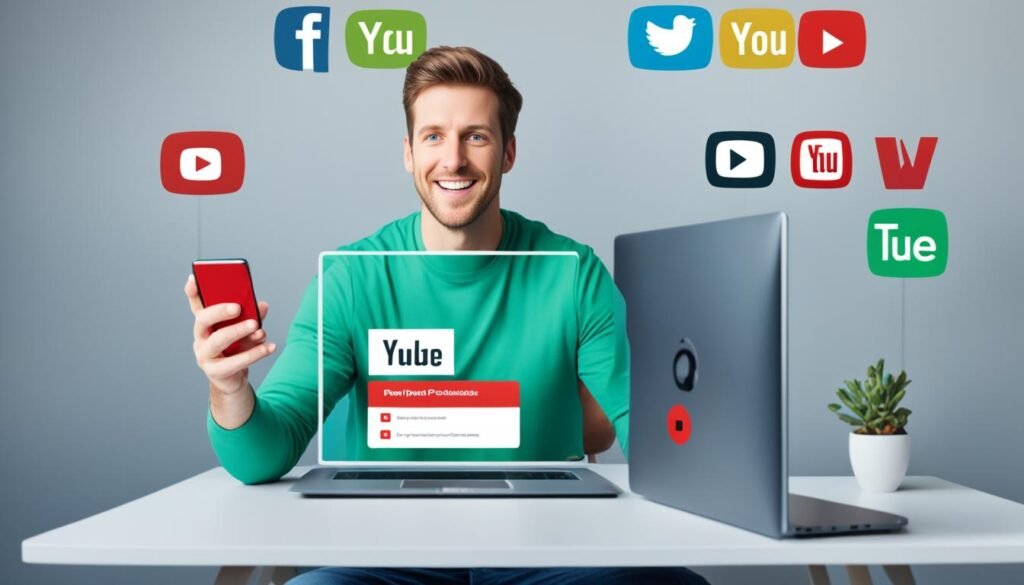
YouTube has many settings parents can use for better control. These help keep children’s online experiences safer. By tweaking these settings, you monitor what your child sees on YouTube.
One key tool is Restricted Mode. This blocks content that may not be suitable for kids. You can turn it on via the YouTube app or on their website.
Another way to keep your child safe is by adjusting privacy settings. This lets you control who sees your child’s videos, comments, and likes. It helps keep their online space secure.
YouTube also lets you manage autoplay and notifications. Turning off autoplay stops videos from auto-playing. Managing notifications helps reduce distractions. This means your child only focuses on suitable content.
It’s important to keep these settings updated. As your child grows, their interests change. Keep adjusting the settings so they have a secure and personalized YouTube experience.
Utilizing Google’s Family Link App for YouTube Control
Google’s Family Link app helps parents control their child’s YouTube experience. It connects the child’s Google account to Family Link. This gives parents control over screen time, app use, and content limits. It ensures the child’s online world is safe and suitable.
The app lets parents oversee and adjust their child’s YouTube use. With a few clicks, parents can set limits, block certain content, and get alerts if supervision stops.
Through the Family Link app, parents can:
- Watch and manage screen time, balancing online and offline life.
- Control YouTube use, making sure it fits with family rules.
- Set content filters to block unsuitable or adult content.
- Get updates and alerts to handle concerns quickly.
The app works on phones, tablets, and computers. This lets parents keep control across all devices. It ensures consistent parental oversight, no matter the device.
The Family Link app is easy to use. Its straightforward design makes managing YouTube settings simple. Parents can adjust settings to reflect their family’s values.
With Google’s Family Link, parents play a key part in keeping their child’s YouTube use safe. It encourages good online habits and provides a secure, rich online experience.
Family Link App Features for YouTube Control
| Feature | Description |
|---|---|
| Screen Time Management | Set daily limits and schedules for YouTube to promote balanced screen use. |
| App Usage Control | Keep an eye on and manage YouTube access to ensure it’s used right. |
| Content Restrictions | Put in age-suitable filters to control access to some YouTube content. |
| Notifications and Alerts | Get instant updates and warnings if supervision stops or is removed. |
The Importance of Regular Monitoring and Communication
Parental controls help make the online world safer. But, checking your child’s YouTube and talking openly are just as important.
Looking at what videos your child watches keeps you in the loop. This way, you can spot bad content that sneaks past controls.
Talking to your kids about what they should watch is key. Explain why some videos are bad. Tell them to come to you with worries.
If you see something bad, talk about it right away. Teach them online safety and privacy. Show them how to report bad content.
Keeping an eye on YouTube and chatting openly makes the internet safer. It helps your child grow in a good way.
Tips for Regular Monitoring and Communication:
- Set aside dedicated time to review your child’s YouTube watch history and engage in conversation about the content they are consuming.
- Encourage your child to ask questions and share their concerns, creating an open and non-judgmental space for discussion.
- Keep the lines of communication open by actively listening to your child’s thoughts and addressing any issues they may have promptly.
- Stay informed about the latest trends, challenges, and potential risks in the online world to better guide your child’s YouTube experience.
- Remind your child about the importance of internet safety, including the need to keep personal information private and report any harmful or inappropriate content they encounter.
Conclusion
YouTube’s parental controls give parents the chance to make the online world safer for their kids. By making use of options like Restricted Mode, supervised accounts, and YouTube Kids, you can tailor your child’s YouTube use. You can keep out bad content, set age limits, and control feature access.
Keeping an eye on what your child watches on YouTube is key for safety. You should check their watch history and talk about what’s okay to watch. This helps you spot and deal with any problems.
Talk often with your child about using the internet safely and responsibly. YouTube’s controls are only part of keeping your child safe online. Watching their total internet use, teaching them about digital safety, and maintaining open lines of communication are all vital. These steps together will help protect your child from bad content. They ensure a positive and safe YouTube experience.