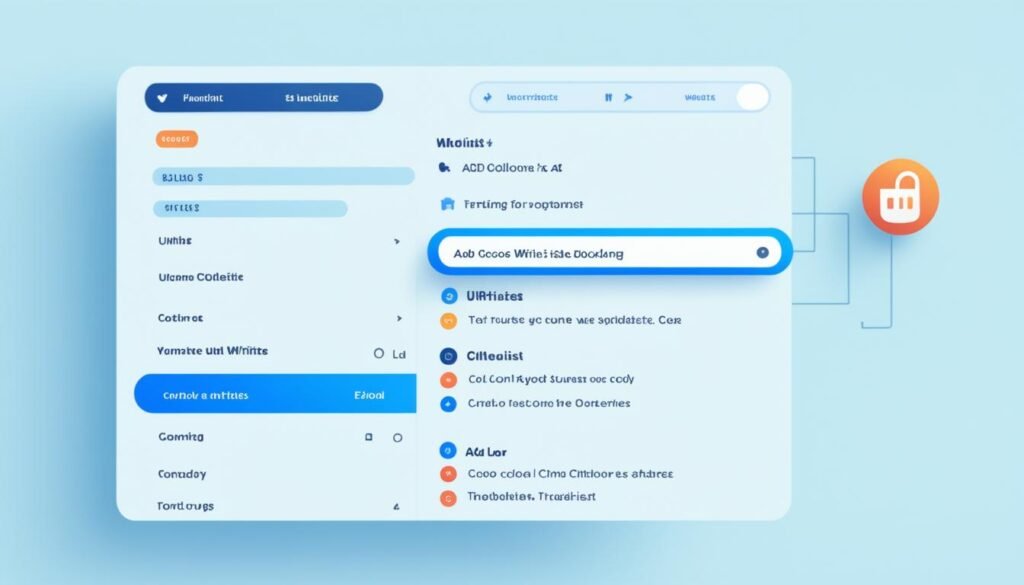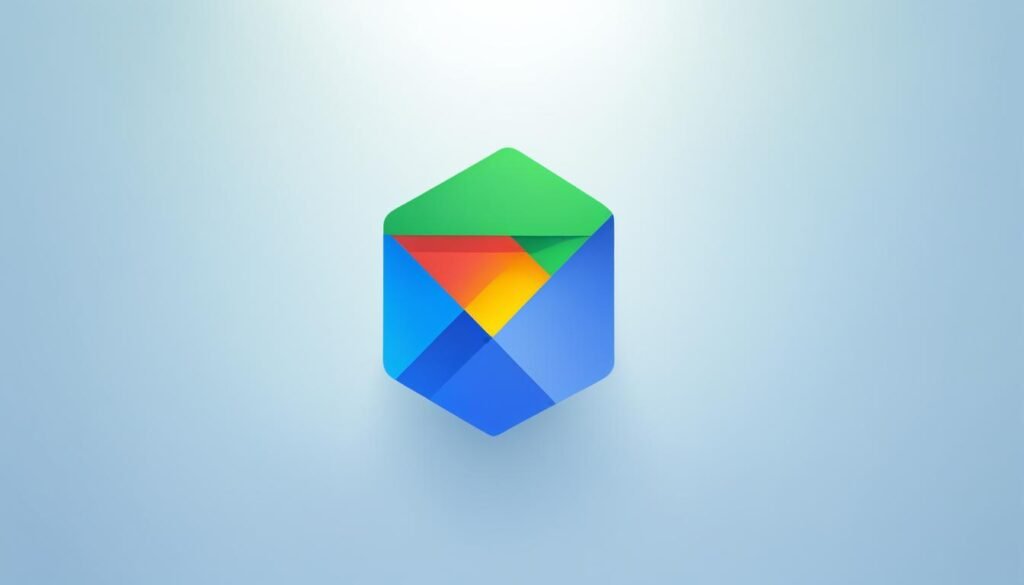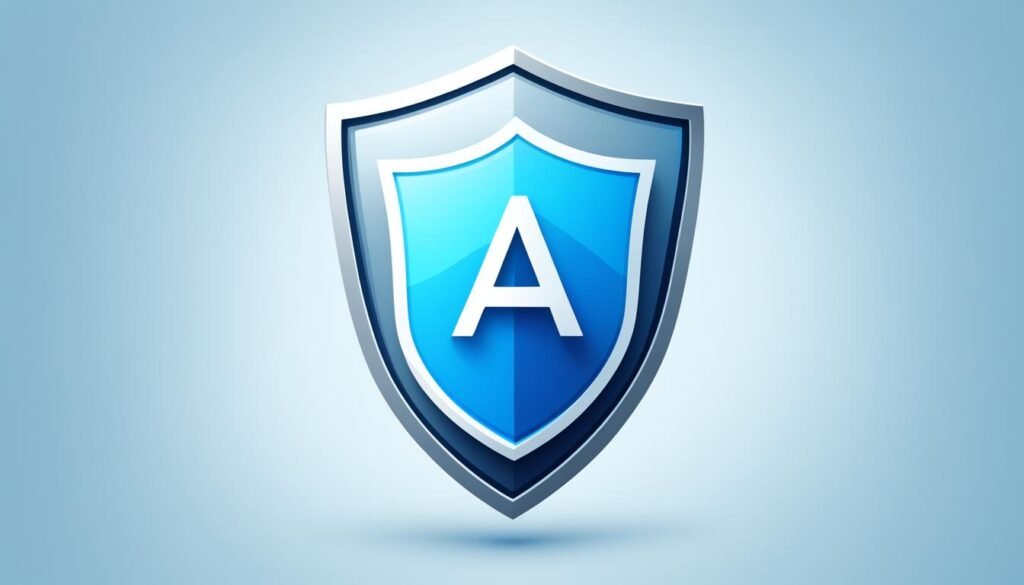Are you tired of annoying ads ruining your browsing experience? With the right ad blocker whitelist, you can keep most sites ad-free while supporting the ones you trust. But how exactly do you add sites to your ad blocker whitelist?
In this article, we will guide you through the process, step by step. Say goodbye to intrusive ads and hello to a personalized browsing experience.
But first, let’s understand the concept of ad blocker whitelists and why they are essential in your quest for ad-free browsing.
Understanding Ad Blocker Whitelist and Blacklist
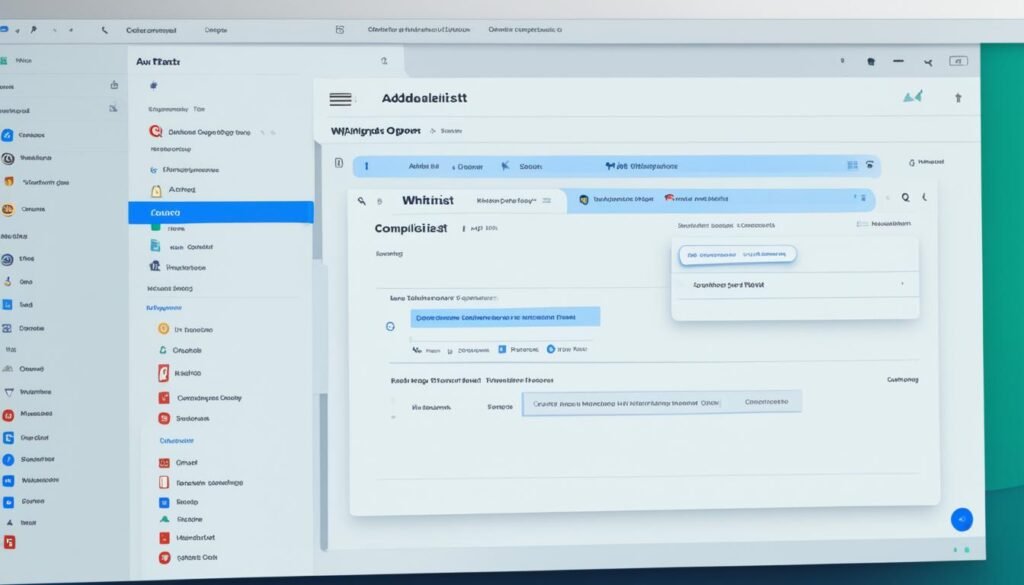
Before we dive into adding sites to your ad blocker whitelist, let’s understand the concept of whitelists and blacklists. Whitelists allow certain websites to display ads, while blacklists block ads from specific sites. Familiarizing yourself with these settings will help you customize your ad blocking experience.
An ad blocker whitelist is a list of approved websites where ads are not blocked. By adding a website to your whitelist, you are granting permission for that site to display ads while still blocking them on other sites. This can be useful for supporting websites you trust and enjoy, such as your favorite news outlet or independent content creators who rely on ad revenue.
A blacklisted website, on the other hand, is one that is specifically blocked from displaying ads. This may be due to intrusive ads, malicious content, or simply because you prefer not to see ads on that particular site. By adding a website to your blacklist, you ensure that ads from that site are always blocked, regardless of your whitelist settings.
Whitelists and blacklists are powerful tools for customizing your ad blocking experience. They allow you to strike a balance between supporting websites you value and maintaining an ad-free browsing experience on most other sites. By understanding how to manage these settings, you can take control of your online experience and tailor it to your preferences.
Whitelist vs. Blacklist
To further illustrate the difference between whitelists and blacklists, let’s compare them side by side:
| Whitelist | Blacklist |
|---|---|
| Allows ads on specific websites | Blocks ads from specific websites |
| Supports websites you trust | Blocks ads you find intrusive or irrelevant |
| Maintains an ad-free experience on most sites | Ensures ads are always blocked from blacklisted sites |
As you can see, whitelisting and blacklisting provide you with tools to create a personalized ad blocking experience. They give you the flexibility to support websites you appreciate while still enjoying an ad-free browsing experience on other sites.
Now that you have a grasp of what whitelists and blacklists are, let’s move on to the practical steps of adding sites to your ad blocker whitelist. In the next section, we will guide you through the process, empowering you to customize your ad blocking settings to suit your needs.
Choosing the Right Ad Blocker Extension
When it comes to ad blockers, the options can seem overwhelming. With so many ad blocker extensions available, how do you know which one is right for you? In this section, we will explore different ad blocker options and extensions, helping you make an informed decision.
The Best Ad Blocker Extensions
- AdBlock Plus
- uBlock Origin
- Privacy Badger
- AdGuard
- Ghostery
These popular ad blocker extensions offer a range of features to enhance your browsing experience. Whether you prioritize customizable settings, advanced privacy protection, or seamless ad blocking, there is an extension for you.
AdBlock Plus, known for its user-friendly interface, allows you to easily manage your whitelist, blacklist, and other options. uBlock Origin, on the other hand, prioritizes speed and efficiency, making it a great choice for those concerned about performance. Privacy Badger focuses on protecting your privacy by blocking hidden trackers, while AdGuard offers a comprehensive suite of ad blocking and privacy features. Ghostery specializes in blocking trackers and providing detailed insights into website tracking practices.
Consider your specific requirements and preferences when choosing an ad blocker extension. Do you want a simple and intuitive interface? Are you looking for advanced customization options? Think about the features that matter most to you.
Before making a decision, it’s also worth checking user reviews and ratings to see what others have experienced with the ad blocker extensions. Feedback from real users can give you valuable insights and help you make an informed choice.
Comparison Table: Ad Blocker Extensions
| Ad Blocker Extension | Features |
|---|---|
| AdBlock Plus | User-friendly interface, easy whitelist and blacklist management |
| uBlock Origin | Lightweight, efficient, customizable |
| Privacy Badger | Blocks hidden trackers, protects privacy |
| AdGuard | Comprehensive ad blocking and privacy features |
| Ghostery | Blocks trackers, provides detailed insights into website tracking |
Remember, the right ad blocker extension for you may depend on your specific browsing habits and preferences. Take the time to explore the different options available and choose the one that best aligns with your needs.
Accessing Ad Blocker Settings
To add sites to your ad blocker whitelist, you’ll need to access the settings of your ad blocker. Fortunately, the process is simple and can be done across various popular ad blocker extensions. Let’s explore how to access these settings on different platforms.
Accessing Ad Blocker Settings on Chrome
If you’re using Google Chrome as your browser, follow these steps to access the ad blocker settings:
- Click on the three vertical dots in the top right corner of your browser window to open the menu.
- Navigate to “Settings” and click on it.
- Scroll down and click on “Advanced” to expand the advanced settings menu.
- Under the “Privacy and security” section, click on “Site Settings”.
- Locate the “Ads” or “Content” section and click on it.
- Here, you’ll find options to manage your ad blocker settings, including the whitelist.
Accessing Ad Blocker Settings on Firefox
If you’re using Mozilla Firefox, follow these steps to access the ad blocker settings:
- Click on the three horizontal lines in the top-right corner of your browser window to access the menu.
- Select “Add-ons” from the menu.
- In the Add-ons Manager tab, navigate to the “Extensions” section.
- Locate your ad blocker extension and click on the gear icon or “Options”.
- Within the settings, look for the ad blocker options and whitelist management.
Accessing Ad Blocker Settings on Safari
To access the ad blocker settings on Safari, follow these steps:
- Click on “Safari” in the top menu bar.
- Scroll down and click on “Preferences”.
- In the Preferences window, click on the “Websites” tab.
- On the left-hand side, select “Content Blockers”.
- You’ll see a list of your installed content blockers, including ad blockers.
- Click on the content blocker to access its settings and whitelist management.
Remember, these are general guidelines, and the specific steps may vary slightly depending on the version of your browser and the ad blocker extension you’re using.
Now that you know how to access the ad blocker settings, you’re ready to add sites to your ad blocker whitelist. In the next section, we’ll guide you through the process of adding specific websites as exceptions, allowing ads to be displayed on those sites while maintaining ad-free browsing on others.
Adding Sites to Your Ad Blocker Whitelist
Now that you understand the concept of ad blocker whitelists and blacklists, it’s time to unleash the power of customization. Adding sites to your ad blocker whitelist allows you to make exceptions for specific websites, giving them permission to display ads while keeping the rest of the internet ad-free.
Here’s a step-by-step guide on how to add sites to your ad blocker whitelist:
- Open your ad blocker settings. The method to access these settings may vary depending on the ad blocker extension you’re using. Look for an icon or menu option related to your ad blocker and click on it.
- Navigate to the whitelist section. Once you’ve entered the ad blocker settings, search for a section specifically dedicated to whitelisting websites. It may be named “Whitelist” or “Exceptions.”
- Find the URL field. In the whitelist section, you’ll usually find a field where you can enter the website’s URL that you want to add. Look for an input box or a button labeled “Add URL” or something similar.
- Enter the website’s URL. Copy the URL of the website you want to whitelist and paste it into the designated field.
- Save the changes. After entering the website’s URL, click on the “Save” button or a similar option to apply the changes and add the site to your ad blocker whitelist.
Remember to follow these steps for each website you want to whitelist. You can add multiple sites to your whitelist, granting them permission to display ads without affecting other sites.
It’s important to note that the process may differ slightly depending on the ad blocker extension you’re using. Some ad blockers allow you to whitelist websites directly from the page you’re visiting, while others require you to access the settings first. Refer to the documentation or support resources for your specific ad blocker for more detailed instructions.
Once you’ve added sites to your ad blocker whitelist, you can enjoy a customized browsing experience, supporting the websites you trust while still maintaining ad-free bliss on most other sites.
If you’re looking for inspiration on which sites to whitelist, the next section will provide some recommendations for popular websites that are worth supporting.
Managing Your Ad Blocker Whitelist
Once you’ve added sites to your ad blocker whitelist, it’s important to have control over it. Managing and customizing your ad blocker whitelist allows you to fine-tune your browsing experience by removing sites, organizing your list, and making any necessary adjustments to suit your preferences.
Remove Sites from Your Whitelist
If you no longer wish to support a particular website with your ad revenue, you can easily remove it from your ad blocker whitelist. Follow these simple steps:
- Access your ad blocker settings.
- Navigate to the whitelist section.
- Locate the website you want to remove.
- Select the option to remove or delete it from the whitelist.
By removing sites from your whitelist, you regain control over the ads you see while maintaining a personalized browsing experience.
Organize Your Whitelist
As you add more websites to your ad blocker whitelist, it’s helpful to keep it organized for easy management. Here are some tips to keep your whitelist organized:
- Group similar websites together, such as news sites or social media platforms.
- Create folders or categories to further categorize your whitelist.
- Regularly review and update your whitelist to ensure it aligns with your browsing preferences.
Organizing your whitelist not only helps you navigate through the sites you support but also allows for efficient customization.
Make Adjustments to Your Whitelist
Customization is key when managing your ad blocker whitelist. Consider the following adjustments to tailor your ad-blocking experience:
- Add new websites to your whitelist based on your evolving preferences.
- Temporarily disable ad blocking on specific sites that provide valuable content.
- Adjust settings for individual websites to allow certain types of non-intrusive ads.
By making these adjustments, you can strike a balance between supporting the sites you enjoy and maintaining control over your ad-blocking preferences.
Remember, managing your ad blocker whitelist gives you the power to shape your online experience. Take advantage of these customization options and enjoy a personalized and ad-free browsing journey.
Bypassing Ad Blockers on Supported Websites
While you may have diligently added sites to your ad blocker whitelist to customize your browsing experience, some websites have found ways to bypass ad blockers and display ads despite your settings. Dealing with these situations can be frustrating, but fear not! In this section, we’ll discuss how to handle these ad blocker bypasses and explore the options available to you.
Understanding Ad Blocker Bypass Techniques
Ad blocker bypass techniques vary among websites, but the goal is the same – to bypass the ad blocker’s mechanisms and show ads to visitors. Some common methods include:
- Anti-ad block scripts: These scripts detect ad blockers and prevent the site from loading until the ad blocker is disabled.
- Dynamic ad serving: Websites dynamically serve ads from different domains, making it difficult for ad blockers to detect and block them.
- Native advertising: Native ads are designed to blend seamlessly with the website’s content, making it harder for ad blockers to identify and block them.
Now that you’re aware of some common techniques used by websites to bypass ad blockers, let’s explore how you can handle these situations.
Handling Ad Blocker Bypasses
When you encounter a website that has successfully bypassed your ad blocker, you have a few options:
- Temporarily disable your ad blocker: If you trust the website and don’t mind seeing ads, you can disable your ad blocker temporarily. Keep in mind that this may compromise your overall ad-free browsing experience.
- Use a different browser or device: Some websites may only bypass ad blockers on specific browsers or devices. If possible, try accessing the website using a different browser or device that has an effective ad blocker.
- Report the bypass to the ad blocker developers: Many ad blocker extensions have community support where users can report ad blocker bypasses. By reporting the bypass, you contribute to improving the ad blocker’s effectiveness and help other users avoid similar issues.
Remember, while bypasses can be frustrating, ad blocker developers are constantly working to improve their tools and stay one step ahead of bypass techniques. Keep your ad blocker up to date to benefit from the latest advancements.
Example Table:
| Website | Bypass Technique |
|---|---|
| ExampleSite.com | Anti-ad block script |
| AnotherSite.com | Dynamic ad serving |
| YetAnotherSite.com | Native advertising |
Benefits and Considerations of Ad Blocker Whitelisting
Whitelisting certain websites can greatly enhance your browsing experience by supporting the sites you trust. Let’s dive into the benefits of ad blocker whitelist customization and explore some important considerations to keep in mind.
Benefits of Ad Blocker Whitelist Customization
Customizing your ad blocker whitelist allows you to have more control over your browsing experience. By adding trusted websites to your whitelist, you can ensure that the content and ads displayed on those sites are not blocked. This can be particularly beneficial for websites you enjoy and want to support. Here are some key benefits:
- Supporting your favorite sites: Whitelisting websites you love and trust helps them generate revenue from ad placements, allowing them to continue providing the content you enjoy free of charge.
- Tailoring your ad experience: With an ad blocker whitelist, you can customize your ad experience by allowing ads on specific sites. This means you can enjoy an ad-free experience on most sites while still supporting the ones you choose.
- Ensuring access to desired content: Some websites require you to disable ad blockers for full access to their content. By adding these sites to your whitelist, you can access their content without any interruptions.
Considerations for Ad Blocker Whitelist Customization
While ad blocker whitelist customization offers numerous benefits, it’s important to consider a few factors before adding sites to your whitelist:
- Trustworthy websites: Only whitelist websites you trust. Ensure that the sites you add to your whitelist prioritize user experience and adhere to ethical advertising practices.
- Avoiding potential security risks: Be cautious when whitelisting websites that may pose security risks. Verify the authenticity and reliability of the sites before adding them to your whitelist.
- Regular whitelist reviews: Periodically review your whitelist to remove any sites that no longer meet your criteria or have changed their advertising practices.
- Balancing ads and user experience: Find a balance between supporting websites you love and maintaining a smooth browsing experience. Be mindful of the number and intrusiveness of ads allowed on whitelisted sites.
By understanding the benefits and considerations of ad blocker whitelist customization, you can make informed decisions about which sites to support and enjoy an optimized online experience.
Troubleshooting Common Issues with Whitelisting
While whitelisting sites on your ad blocker can greatly enhance your browsing experience, it’s not uncommon to encounter some issues along the way. In this section, we’ll explore common problems you may face when customizing your ad blocker whitelist and provide effective troubleshooting tips to help you resolve them.
1. Whitelisted Sites Still Showing Ads
Have you added a site to your ad blocker whitelist, but you’re still seeing ads? This can happen for a few reasons:
- Incomplete Whitelist: Double-check that you’ve added the correct URL to your whitelist. Typos and missing characters can prevent proper ad blocking.
- Incompatible Ad Blocker: Ensure that the ad blocker extension you’re using supports whitelisting. Some older or specialized ad blockers may not have this feature.
- Bypass Techniques: Certain websites employ techniques to bypass ad blockers. If a site is still displaying ads despite being whitelisted, it’s possible that it has found a way around your ad blocker’s settings.
2. Error Messages or Blocked Functionality
After whitelisting a site, you may encounter error messages or blocked functionality when trying to access certain features or content. Here’s what you can do:
- Clear Browser Cache: Clear your browser’s cache and cookies to ensure that any conflicting data or settings are removed.
- Disable Other Extensions: Temporarily disable other browser extensions to check if they’re interfering with the functionality of the whitelisted site.
- Check Site Requirements: Some websites require certain scripts, cookies, or JavaScript to function properly. Ensure that you have enabled any necessary settings in your browser.
3. Difficulty Managing and Customizing Whitelist
Managing and customizing your ad blocker whitelist should be a straightforward process, but you may face challenges. Here are some tips:
- Organize Your Whitelist: If your whitelist grows large, it can become difficult to manage. Consider organizing your whitelist into categories or folders to make it more efficient.
- Removing Sites: When removing a site from your whitelist, be sure to save the changes. Check that the site is no longer on the list after removal.
- Stay Updated: Keep an eye on updates for your ad blocker extension. Updates often bring new features and improvements to whitelist management.
These troubleshooting tips should help you overcome common issues when working with your ad blocker whitelist. Remember, every ad blocker extension may have slight differences in their settings and functionalities, so referring to the documentation or support resources for your specific ad blocker can provide additional assistance.
| Issue | Troubleshooting Steps |
|---|---|
| Whitelisted sites still showing ads | 1. Check whitelist for accuracy 2. Ensure compatibility of ad blocker 3. Consider ad bypass techniques |
| Error messages or blocked functionality | 1. Clear browser cache 2. Temporarily disable other extensions 3. Check site requirements |
| Difficulty managing and customizing whitelist | 1. Organize whitelist for easier management 2. Properly remove sites from whitelist 3. Stay updated with ad blocker updates |
Updating Your Ad Blocker Whitelist
Websites are constantly evolving, and it’s important to keep your ad blocker whitelist up to date. By updating your whitelist, you ensure that your ad blocking software continues to effectively block unwanted ads while allowing ads from trusted sources. In this section, we’ll guide you through the process of staying on top of these updates and maintaining an efficient whitelist.
Staying Informed
To keep your ad blocker whitelist current, it’s crucial to stay informed about website changes and updates. Here are some methods to help you stay in the loop:
- Subscribe to Website Newsletters: Many websites send out newsletters to their subscribers, sharing updates about their content and any changes that may affect your ad blocker whitelist. Consider subscribing to newsletters from your favorite websites to receive timely information.
- Follow Websites on Social Media: Social media platforms are a great source of real-time updates. By following your preferred websites on platforms like Twitter, Facebook, or Instagram, you can be notified of any changes that may require updating your whitelist.
- Join Online Forums and Communities: Online forums and communities dedicated to ad blocking and website customization can be invaluable for staying up to date. Participate in discussions, ask questions, and share knowledge with like-minded individuals who can help you navigate whitelist updates.
Regularly Checking Ad Blocking Software Settings
In addition to staying informed, it’s essential to regularly check your ad blocking software settings for updates and changes. Different ad blocking extensions may have various mechanisms for managing whitelists, so here’s how you can typically update your whitelist:
- Open your ad blocking software settings by clicking on the extension icon in your browser toolbar or accessing the settings menu within your browser.
- Look for the “Whitelist” or “Allowlist” section within the settings. This is where you can manage the websites you’ve added to your whitelist.
- Add or remove websites as needed. If you come across a website that you want to support or need to remove from your whitelist, use the provided options to make the necessary updates.
- Save your changes. Once you’ve made the desired updates to your whitelist, save the changes to ensure they take effect.
Remember, regularly checking and updating your ad blocker whitelist will help you maintain a seamless browsing experience while supporting the websites you trust. Now, let’s move on to the next section to explore some recommended sites for your ad blocker whitelist.
Whitelist Recommendations for Popular Websites
Now that you understand how to add sites to your ad blocker whitelist, let’s explore some popular websites that are worth considering for inclusion. By whitelisting these sites, you can help support their ad revenue while still enjoying an ad-free browsing experience on most other websites.
1. Youtube.com
As the largest video sharing platform globally, YouTube heavily relies on advertising revenue to sustain its services. By whitelisting YouTube, you can continue to enjoy content from your favorite creators while contributing to their success.
2. Nytimes.com
The New York Times is a reputable news source that provides valuable journalism. Whitelisting their site enables you to support their reporting while keeping other news sites ad-free.
3. Amazon.com
Amazon, the world’s largest online marketplace, offers a wide variety of products and services. Whitelisting Amazon ensures seamless shopping experiences while still blocking ads on other e-commerce sites.
4. Reddit.com
Reddit is a vibrant community-driven platform where users can share content and engage in discussions. Adding Reddit to your whitelist allows you to support this online community while maintaining an ad-free experience elsewhere.
5. Wikipedia.org
Wikipedia, the trusted source of free knowledge, relies on donations and ad revenue to remain available to all. By whitelisting Wikipedia, you contribute to the preservation of this valuable resource.
| Website | Reason |
|---|---|
| YouTube | Support your favorite creators |
| The New York Times | Access reliable journalism |
| Amazon | Uninterrupted shopping experience |
| Engage in online communities | |
| Wikipedia | Preserve free knowledge |
Remember, these are just a few examples. You can personalize your whitelist based on the websites you frequently visit and value the most. By supporting these sites, you contribute to a sustainable online ecosystem while staying in control of your ad-blocking preferences.
Conclusion
Congratulations! You now have a thorough understanding of how to add sites to your ad blocker whitelist. By customizing your ad blocker settings, you can support the websites you trust while keeping ads at bay on most other sites.
Adding sites to your whitelist is a powerful way to take control of your browsing experience. You can enjoy a personalized and ad-free browsing experience, without compromising the revenue stream of your favorite websites.
Remember to regularly update your whitelist and troubleshoot any issues that may arise. Whether you choose to whitelist specific news sites, online stores, or content creators, your ad blocking software can now work seamlessly with your browsing preferences.
Start exploring the possibilities and enjoy the ad-free web you’ve always wanted!